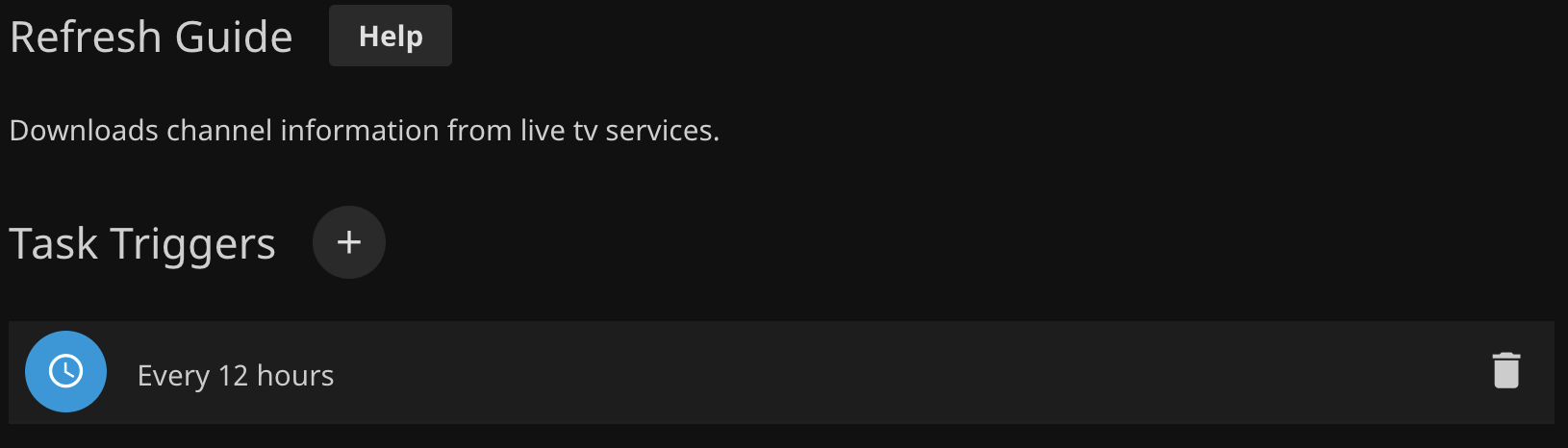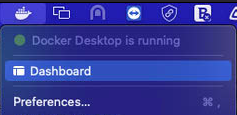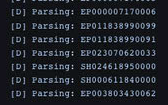Live TV Guide Data not up to date¶
Use Remote Desktop to connect to the computer:¶
- Open Apple Remote Desktop (ARD)
- Select ‘MacServer’ in the list
-
Choose Interact -> Control
-
Ensure that the Docker Container is healthy and running
-
Open Docker Desktop Dashboard by cliching the whale/container ship icon in the taskbar and choosing 'Dashboard'
- Click on 'zap2xml'
-
Ensure there are logs either being streamed:
or you see the completed message:
Downloaded 1090062 bytes in 291 http requests using 2 sockets. Writing XML file: /data/xmltv.xml Completed in 167s (Parse: 164s) 81 stations, 7895 programs, 17063 scheduled. Last run time: Fri Mar 11 04:12:49 UTC 2022 Will run in 43200 seconds - If the container will not run, delete and recreate the Container per Live TV Configuration setup instructions
If container is setup, running, and healthy:¶
-
Open the file
/Users/Shared/xmltvdata/xmltv.xmlwith a text editor (preferrably Atom or Visual Studio Code) and see if the file has up to date data.- Find the start of the
<programme></programme>block (around line 500), and see that it has data similar toNote the<programme start="YYYYMMDD090000 +0000" stop="YYYYMMDD100000 +0000" channel="I2.1.21634.zap2it.com">YYYMMDDinstart=andstop=, these should be todays date (or very close to it)
- Find the start of the
-
If the file does have up to date data but Jellyfin does not have updated data: Open Jellyfin Admin Dashboard (web console) -> Live TV and ensure file is listed under
TV Guide Data Providers
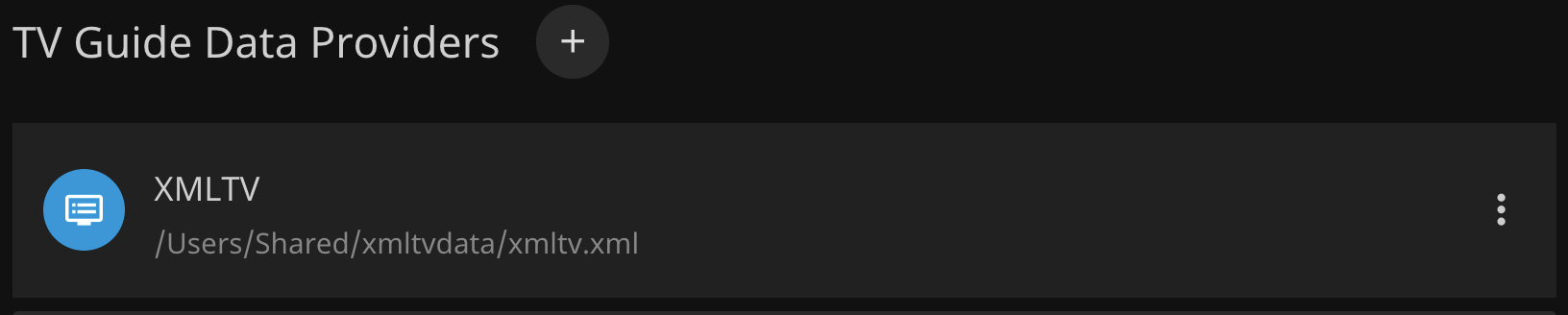
-
If the file is listed: Ensure that the Scheduled Task Live TV / Refresh Guide has run recently, and is scheduled to run every 12 hours