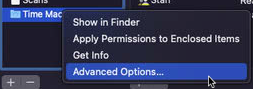macOS Settings¶
Make these changes in macOS System Preferences
Users and Groups¶
Login Options¶
Enable automatic login for the MacMini user
macmini -> Login Items¶
Automatically start apps on MacMini user login
- Docker
- Jellyfin
Energy Saver¶
- Turn Display Off after: never
: testing setting this to 3 minutes
- [CHECK] Prevent your Mac from automatically sleeping when the display is off
- [CHECK] Put hard disks to sleep when possible
- [CHECK] Wake for network access
- [CHECK] Start up automatically after a power failure
- [CHECK] Enable Power Nap
Schedule:
- Set to restart on Sundays at 4 AM
Change in macOS Ventura
macOS has changed the way power schedule is set in macOS Ventura. See updated documentation here
Security and Privacy¶
Privacy -> Full Disk Access¶
- Ensure
/bin/bashis added to this list
Sharing¶
Ensure 'Computer Name' is set to MacServer
File Sharing¶
Add folders:
- /Users/Shared/macOS Server Shares/AllShare
- /Users/Shared/macOS Server Shares/Scans
Add volumes:
- /Volumes/Media
- /Volumes/Time Machine Backups
Enable Time Machine Backups:
- Right Click
Time Machine Backups-> Advanced Options -> [CHECK] Share as a Time Machine backup destination
Permissions:
For all folders and volumes:
- ‘Everyone’: Read Only
- 'AllLocalUsers': Read & Write
Remote Login¶
- [CHECK] Allow full disk access for remote users
- Allow access for: Only these users ->
AllLocalUsers
Remote Management¶
- Allow access for:
Only these users-> click '+' and add all users. - When prompted for permissions, enable everything.
- Computer Settings:
- [CHECK] Always show Remote Management status in menu bar
- [CHECK] Anyone may request permission to control screen
Remote Apple Events¶
- Allow access for:
All users
Content Caching¶
- Cache:
All content - Options
- Cache Location:
Macintosh HD - Cache size:
30 GB(change as needed)
- Cache Location: